FAQs (Guide to Posting & Forum Features)
What’s Different?
- New Look.
As of 2024 Tugnuts.com migrated to a new platform. Most the of the functionality and archives have been retained on the new platform, but with an updated look. The new appearance of Tugnuts is meant to make the experience of using the site more enjoyable, and help users navigate more easily. - Better posting experience.
The new Tugnuts experience includes streamlined posting for new threads and replies to existing threads. You can now upload images directly from your device, and embed YouTube or Vimeo videos by simply pasting the URL into the Galleries field when creating a new post. - Moderation.
The first post and first album or photo uploaded by a new user will be held in a moderation queue. Please allow up to 48 hours for approval. Once the first post is approved, users can post freely in whichever forum they want. - More profile customization features.
With the new Tugnuts interface you can now upload a profile picture. Whether it’s a picture of you, your Tugmut, or something else, you now have control over what people see when responding to your forum posts. Plus, if you want even more customization, add a profile banner of your boat or a picture of the sunset you took while cruising on the water. - What happened to all the threads from the old site?
All of the threads from the original Tugnuts.com website have been migrated to the new site, along with all the user accounts made on the original Tugnuts.com as well. If you are having trouble finding an old thread, or accessing your account which you created on the original Tugnuts.com, you can contact our community administrators for help at admin@Tugnuts.com.
General How To
- What is Tugnuts.com?
Tugnuts.com is a passionate community of boat owners and enthusiasts. Our community centers around three brands of luxury boats: Ranger Tugs, Cutwater boats, and Solara boats. With a lively community, access to direct factory support, and rich archive of questions and answers Tugnuts.com provides the best platform for you to enrich your maritime experience. - How do I report bugs?
In order to keep forums organized and centered on the boating experience, we ask that if you encounter any bugs or errors on the Tugnuts website, please contact the factory directly. Click here to email the factory. - How do I register on the forum?
To register, click on the "Register" button located at the top of the forum page. Fill in the required information, agree to the forum rules, and complete the registration process. Make sure to add admin@rangertugs.com to your contact app to help ensure you receive the confirmation email. You'll receive a confirmation email upon success. - I forgot my password. How can I reset it?
If you've forgotten your password, go to the login page and click on the "Forgot your password?" link. Enter your email address, follow the instructions sent to your email, and reset your password. - How do I start a new discussion or thread?
To create a new thread, navigate to the relevant forum you would like to post in, and click on the input field that says "Thread title”. Provide a title, write your message, and submit it to start a new discussion. - Can I edit or delete my posts?
Yes, you can edit and delete your posts with the exception of the three "For Sale" forums. In the "For Sale" forums, you can delete your post and contact admin@rangertugs.com for help with editing. In all other forums look for the "Edit" button located at the bottom of discussion posts. - How do I post a photo or video?
To post a photo or video, click on the "Insert image" button while creating a new post or thread. You can upload images directly from your device or post from an external publicly accessible site. For videos, Tugnuts supports links from YouTube or Vimeo by clicking the “Galleries” button and pasting in a URL. When uploading images, you can use the Album (camera) icon to access your albums. Make sure your images meet the size restrictions, typically up to 5MB per image. This feature offers a seamless way to enhance your posts with multimedia content. - How do I update my account information?
To update your account information, click on your profile icon or username at the top of the forum page. Select "Account Details". From there, you can edit your account information such as username, email, password, and other personal details. Be sure to click the “Save” button at the bottom of the page to save any changes you make. - What are conversations, and how do I start one?
Conversations are the Tugnuts version of private messages (PMs), which allow users to communicate with each other privately. To start a conversation, click on the username of the person you want to message and select the "Start a Conversation" option. Enter your message and send it. - Why can't I access certain forum sections or features?
Access to specific sections or features may be restricted based on user permissions or membership status. - How can I report inappropriate content or behavior?
If you encounter inappropriate content or behavior, use the "Report" button available in posts, conversations, or user profiles. This notifies moderators/administrators, who will review the report and take necessary actions. - I have a suggestion or issue regarding the forum. How can I contact the administrators?
Feel free to reach out to the forum administrators/moderators via email at admin@Tugnuts.com. Provide detailed information about your suggestion or issue, and our team will assist you.
For any additional inquiries or assistance, don't hesitate to visit our Help & Support section or contact our community moderators at admin@Tugnuts.com.
Guide to posting
The main forum page (Forums) shows a list of categories, forums and subforums. When you click on the category you then see a list of topics (aka threads) within each category. Within each thread are individual posts from members. You have the option to start a new thread or reply/add to an existing one. (see below)
Forum icons:
- A light coloured forum icon means a thread you have already read.
- A dark coloured forum icon indicates a thread with unread posts.
Your profile info, signature etc.
At the top of the page in the main navigation bar (on the right), you will see your name. This links to your account settings and profile area. Click on your Name to see what your profile looks like to others.
You can create a signature that will appear under your posts. For new members the signature is limited, but once you have more posts you can increase its contents and add links etc. These restrictions help to deter spammers and freeloaders.
In account details you can set some email options, upload an Avatar image that will display by your posts, add a profile banner that shows as an image at the top of your profile and supply details about yourself which will appear in your profile.
Under Privacy and Preferencesyou have access to more forum settings
To start a thread
- From within a forum, click on the Post Thread button (top right). You can also start a thread the forum listor new post list and will then be prompted to choose which forum to post in
- Type in a title and your post contents, then click the Post Thread button under the post.
- If approriate, you can add one or more tags in the box below the text field. Tags are keywords that will help people find your post when someone searches.
To reply in a thread
- For a general reply to the thread (without quoting a specific post in the thread) - just type in the box at the bottom of the thread or each page and click on the Post reply button
- Reply to one particular post and quote it: click on the reply link at the bottom right of the specific post. This will quote the post you are replying to
- Quote several posts in a thread:(multiquote) click on the +Quote link at the bottom right of each post. This adds them to a "pool" of quotes that you can then insert by clicking on "Insert quotes" under your reply box.
NB: Replying and Quoting
The reply text box at the bottom of a thread will add a reply to the topic in general, without reference to a specific post. This is fine if you are adding your thoughts to the thread in general
If you click on +quote at the bottom of a message, this will add a quote of that entire message to a pool of quotes that will now become available for you when you use the reply text box.
If you click on Quote & Reply at the bottom it will automatically add that entire message as a quote into the reply text box
To quote just part of a message, highlight the word/s you want to quote and click on +quote or Quote & Reply depending on whether you want to add to the quote pool or to automatically reply to just that quote (as above)
Creating Photo Albums
Creating photo albums allows you to organize and share your boating adventures with the Tugnuts community. Albums are not required in order to attach images to a post. Users can attach images from their albums via the embed button in the create a post dialogue box. Here's how you can get started:
- Navigate to your profile page.
- Click on the "Photos" tab.
- Click the "Add Media" button.
- Add a title and description for your album and individual images if you would like.
- Save your album to make it visible to other users.
Watching a thread
Click on the Watch Thread link at the top of each thread.
By default, you are automatically subscribed to any thread you start or post in. This means you will get email notifications of any new posts in that thread. This option can be disabled in your profile area preferences.
Watching a Forum
Click on the Watch Forum link at the top of each forum.
In addition to email notifications, you will always see a prominent red alert notice if there are new posts or threads you have subscribed to.
Saving Drafts
When you type into the reply box at the bottom of each page of a thread, the text is automatically saved every 60 seconds. Alternatively you can save manually using the save icon at the top of the text box:
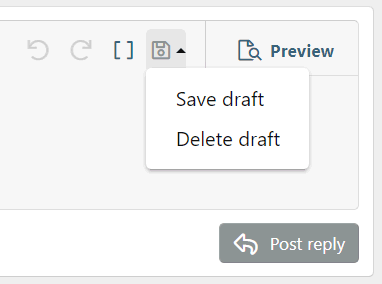
If you do not post, you can come back to that thread and your text will be in the box ready to continue. Drafts are deleted when posted or after 24 hours. They are not deleted if you log out.
You may have more than one saved draft. A draft of a new thread is similarly saved.
Drafts are only available in the thread/forum originally composed in.
There may be issues with some browser so for absolute safety (especially for long posts) you are advised to keep a backup of your own using a word processor or text editor.
